How to do effective video calls
19 March 2020
During 2011-2012 there was a small but significant revolution in how we worked at Thoughtworks. When we needed to communicate while separated we used to do telephone meetings, but within a year the telephone disappeared and we started using video calls instead. As we got more comfortable with video, we took more opportunity to collaborate with video meetings rather than trying to get everyone together in one place.
Now the Coronavirus Disease 2019 (Covid-19) has struck, a lot more people are getting acquainted with remote working and the video calls that come with them. So I thought I'd share some of things I, and my colleagues, have learned about doing them. But, as with any advice like this, remember that I don't know your situation and community. These are my guidelines and preferences, suited to my regular interactions.
Get decent equipment, especially audio.
Get decent equipment, especially audio. Most laptops and monitors have built in web-cams for video these days, and they usually do a fine job. Audio is more variable, but also more important. You can usually cope with problems in video, but even small audio glitches can be a serious barrier. So in your first few calls, proactively ask the other folks on the call if your audio is OK. Do experiment, a reasonable earbud headset may be a distinct improvement. Consider buying a microphone if necessary, but often the most important thing is just to get closer to the microphone. If it's your first time using video with this equipment, test it out with one person before joining a big call.
Turn on the video.
Turn on the video. Video calls are a huge improvement over audio-only calls. The key reason is that you get to see the faces of the people you're talking to. There are lots of cues that we react to when we're face-to-face, and video allows us to react to most of them. Unless there's a good reason, I'd consider it rude to not show video.
And there are some good reasons. Some of our global calls cause our west-coast colleagues to start at 4am - so it's reasonable to give them a pass on the video. There are places where you don't feel comfortable showing the video behind you. There may be movement you can't avoid (see later point).
Mute when you're not talking.
Mute when you're not talking. Background noise can pop up from all sorts of places, so my habit is to keep my microphone muted when I'm not speaking, unless it's a one-to-one call. That way I get into the habit of coming off-mute when I want to speak. This can also act as a signal. If everyone does this, then coming off mute is a sign that you want to speak.
If your software allows it, it's wise to set it so that join a call muted. That way you won't announce your presence with a noisy background or forget to mute.
Use gallery mode.
Use gallery mode. The video display for tools usually has a number of different ways you can set up the screen. Two common modes are speaker-mode, where whoever is currently speaking takes up the full screen; and gallery-mode, where every participant is visible in their own window. Gallery mode is much better here because the value of a video channel is to be able to see the faces of not just who's talking, but also the reactions of everyone else. If you're only looking at the speaker, you're losing all of that information.
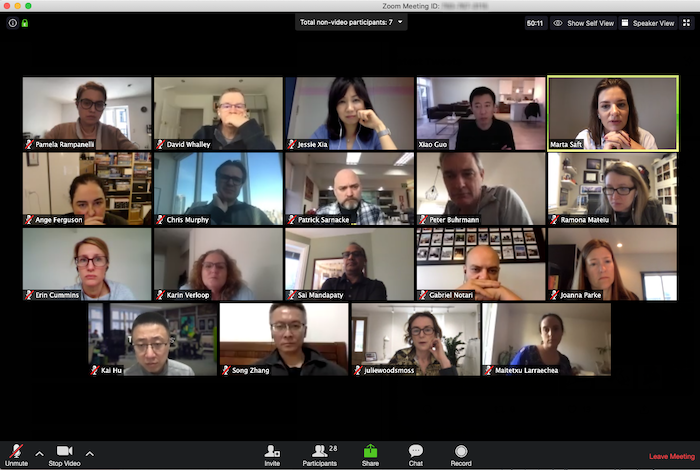
Our Extended Global Leadership Team on a recent call.
Position the camera so you're looking at it
Position the camera so you're looking at it The web cams for most monitors and laptops are nicely positioned on top of the screen, so if you are looking at the screen, you're looking directly at the camera. This is a good thing, as you want to keep eye contact with everyone else on the call. If you have a separate webcam, set it up in a similar way. It looks awkward if you're talking with your head to one side.
Don't put a bright light behind you.
Don't put a bright light behind you. Web-cams are clever, but if you have a bright light behind you, your face will be a black blob. Similarly if you have a window behind you, you'll probably need to close the curtains if it's daylight. It's wise to check your video at the start of the meeting to see how others see you and adjust the lighting if you can, so they can see your face properly. If you take many calls from the same place, look into setting up some better lights to make your face visible.

Don't be this idiot
Avoid movement in the frame
Avoid movement in the frame Our meatware visual systems are designed to react to movement, as that might be tasty food or a less-appealing predator. Movement in your video frame will draw everyone's attention. This can be a good thing, if you're waving a hand signal, but beware of movement that doesn't mean anything. A fan behind you can be remarkably distracting. It's best to switch off the video if you can't keep the camera stable, such as in a moving vehicle, or if the laptop is actually on top of your lap.
Don't use conference room video.
Don't use conference room video. If several people are all in the same office, they'll often come into a conference room there and use the video set up in the room. The trouble with this is that then the faces of those participants are too small to see on the gallery view. I prefer it when people, even in the same location, connect separately so we can see them properly. Most webcams can work with two, suitably friendly, people on the same computer, but no more than that. This also helps with audio, as conference room audio is rarely any good.
Use the chat.
Use the chat. Most video-conferencing tools have a chat feature that you can use during the call. This gives a useful second channel for parenthetical remarks, questions, suggesting next topics. If you react to something said on the video, you'll probably need to add some context so those reading the chat know exactly what you're reacting to. If someone lists three things and I go “I agree” after the second of them, nobody will be sure what I'm agreeing with.
Send a deck rather than using presenter mode.
Send a deck rather than using presenter mode. All of these conference tools support the inevitable PowerPoint (or similar). All the people then disappear to be replaced by not-very-scintillating slides. Consider instead sending the deck out so that people can view the deck directly in a viewer application, while the people are there on the conference app's window. Often I can't see the details on the deck because it's too small on the conference app. Or I maybe want to check something you had on the previous slide before you jumped ahead. You can always say, “on page fifty-three”, if you want to ensure people are all looking at the same thing. If I'm home I can easily get both deck and people on my giant screen, if on my laptop I get to control which I look at.
Don't hide children and pets.
Don't hide children and pets. We don't want children coming into a call and disrupting it, but it's perfectly OK for them to pop in and say hello. Nobody should be embarrassed if a child comes in wanting attention and you have to step away for a short while to deal with them. I always smile when Camilla's cat steals into the frame. Everyone knows we're at home, and providing it doesn't disrupt the call we shouldn't try to pretend we're in some clinical office.
Drop video if bandwidth is an issue
Drop video if bandwidth is an issue Video is important, but audio matters more. If you're low on bandwidth and the audio is suffering, try turning off video. Audio-only is inferior, but better than nothing.
Dress comfortably
Dress comfortably Office dress codes have thankfully relaxed a lot since I joined the workforce, but we can usually be more casual when on a call at home. There are limits, however. Thoughtworks is very flexible with our dress code in our offices (I remember once the code said just “you must be dressed”). But I do dress up with a T-shirt for a global management call rather than staying in my pajama top. (I reserve the right to not disclose what I'm wearing below.)
Don't talk over people
Don't talk over people I find it frustrating when people talk over others in live meetings, but it's worse with video calls because the audio bandwidth is so much smaller. If two people talk at once, then you can't hear either of them. If it happens, give way. Often a hand signal can communicate this quickly. (This clear problem with over-talking is a benefit of video calls for me.)
If your connection is dodgy, use a phone for audio
If your connection is dodgy, use a phone for audio Sometimes the internet connection is unreliable, and you find yourself getting dropped out in the middle of the call. If this starts happening, it can be useful to join by phone for the audio, and just use the internet connection for video and chat.
Spend some time to explore your tools
Spend some time to explore your tools It's worth setting aside some time to get familiar with how your video conferencing software works. Make sure you know how to easily mute and unmute. Explore things like chat windows and how they work. If lots of people are new, make sure you have a session to show people how they work.
Use gestures
Use gestures The whole point of video is that it allows us to use same gestures that we can use in face-to-face meetings. I like to nod vigorously or do thumbs-up when I agree with people. If I want to speak and don't want to talk over people I raise my hand.
At our radar meetings we use colored cards for voting (green: yes, red: no, yellow: need to discuss more), and I pull those out for video calls too.
Record the meeting, but notes may be better
Record the meeting, but notes may be better If some people can't make the meeting, then recording it is a handy way to help them catch what they missed. Despite this, however, someone taking notes is usually better. I can scan notes way faster than I can watch a meeting video. The exception can be when you say “there's a good discussion on this at 43 minutes into the video”, so it's helpful to record it as well and add timestamps to the notes.
If you do record the video, it's usually wise to ask everyone for their consent first. As with any meeting notes, it's good to add a summary - particularly of decisions taken and required actions.
Consider icebrakers/energizers
Consider icebrakers/energizers Many of my colleagues like to use fun icebreakers or energizers to start a meeting or to help keep energy levels up during a long meeting. Some of these have been adapted for virtual meetings - for example, here's a few from Paulo Caroli. Personally I can't stand these things, either in person or on screen, so just don't invite me to those meetings.
The usual guidelines to good meetings apply
The usual guidelines to good meetings apply Video calls are like any meeting, and many of those rules apply. Make sure there's a clear purpose and everyone knows why they are there. Have an agenda, that's sent out ahead of time to all that may need to know. If people are new to each other, start with introductions. Don't eat anything messy. Don't let the meeting go too long without breaks. Make sure the usual suspects don't hog all the air-time. And always top of the list: is this meeting really needed? (I've long lost count of the number of meetings that I think would be better served by a carefully-written memo.)
Further Reading
For more wide-ranging advice for setting up remote teams, take a look at Thoughtworks's Remote Work Playbook
Acknowledgements
Abel Guillen, Aiko Klostermann, Alexandre Klaser, Andrew Keene, Andy Yates, Angela Ferguson, Camilla Crispim, Catherine Hornby, Chad Wathington, Charith Tangirala, Chris Mills, Chris Shepherd, Clare Barker, Dilraj Aujla, Dr J Harrison, Ed Frank, Inger Dickson, Joshua Kinal, Karen Dumville, Kathy Gettelfinger, Ken Adler, Kief Morris, Martha Rohte, Martin Kramer, Nag Kandukuru, Ni Wang, Ollie Stevenson-Goldsmith, Paulo Caroli, Peter Gillard-Moss, Reyne Quackenbush, Sam Massey, Sumeet Moghe, and Wolf Schlegel contributed their tips and discussed drafts of this post on our internal mailing list.